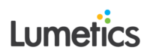LINK Training Videos
Lumetics experts provide support and training to our global clients. We provide supplementary downloadable training videos for all advanced LINK functions. Each training video can be viewed on the Lumetics website or downloaded as a zip file to your PC. Versions of LINK in each video vary. To request a training video, please contact Lumetics!
Data Import
Import Types
- Manual Data Import – The data import function is used to transcribe all useful information from instrument data files to the LINKdb. To view the video, click here.
- Scheduled Data Import – A scheduled import requires a user to request that the LINK server will scan select network locations at a particular time & day. To view the video, click here.
- Excel Workbook Import – Using the Excel Measurement Import Template worksheet, data in an Excel workbook can be imported into LINK. To view the video, click here.
Import Method Options
- Sup-Populations – For some Particle Analysis techniques/instruments, LINK allows calculation and reporting of sub-populations based on particle characteristics. To view the video, click here.
- Custom Particle Parameters (CPP) – CPPs are mathematical combinations of existing particle parameters, calculated automatically on import. To view the video, click here.
- Automated Metadata Extraction – Allows metadata to be extracted directly from data fields in the measurement file. To view the video, click here.
Data Analysis
Analysis UI Overview
- Dashboard Overview – The design of LINK’s Analysis UI is based on dashboards. Every dashboard contains a Chart, notes block, Stats Table, Tabular Summary and thumbnail images. To view the video, click here.
- Dashboard Library – The dashboard library feature provides the ability to instantly apply built-in dashboards to any analysis template. To view the video, click here.
- Tabular Summaries Guide – Measurement Summary Tables are highly flexible user-configurable tabular summaries. To view the video, click here.
- Series Display Options – Define series display preferences (style, color, size, weight, etc…) for all series on a given chart. To view the video, click here.
- Thumbnail Image Options & Image Explorer – Thumbnail Image Options allow one to specify display preferences applicable to all thumbnail groups. Image Explorer is a view of all particle images available in for the image group, select specific images to be displayed, prevent specific images from being selected by LINK for display and other preferences. To view the video, click here.
- Advanced Filter Options – This feature will apply a one-time filter to the current dashboard, to filter active measurements based on quantitative results. To view the video, click here.
- Dashboard Import & Export – LINK dashboards are created within an analysis and provide the ability to export a dashboard to a file that can be imported into another analysis template or instance of LINK. To view the video, click here.
- Clone Measurement – Produce an exact replica of all measurements in the project that have been selected in the Filter Panel. To view the video, click here.
- Delete Measurement – Permanently delete all measurements in the project that have been selected in the Filter Panel. This will delete all measurements selected. To view the video, click here.
Analysis Features
- Metadata Import & Analysis – The creation of User LINKdb Fields for the purposes of adding metadata to measurements that may in turn be utilized in analysis/processing/reports. To view the video, click here.
- Particle Removal – Particle analysis instruments permit the removal of particles from the dataset that are visualized as bubbles, or particulate. To view the video, click here.
- Sub-Population Reassignment – Particle analysis instruments permit the reassignment of sub-populations within the analysis UI. To view the video, click here.
- Gaussian Fit (Line Chart) – The peak fit algorithm can be defined to use only the points near the top of the peak to perform the Gaussian curve fit. To view the video, click here.
- Markers & Fill Regions (Line Chart) – Markers are the ability to plot LINKdb field as markers with custom labels to the Line Chart series. The Chart Fill Regions provides the ability to define fill regions on the chart. To view the video, click here.
- Curve Analysis (Line Chart) – Where Custom Curve Parameters are calculated to compare two curves with different x-axis coordinates. To view the video, click here.
- Multi-Factor Visualization (Column Chart) – The Multi-Layer X-Axis Categories in which a user can optionally apply split field values as x-axis labels. To view the video, click here.
Data Reporting/Export
Export Options
- Export Dashboard Elements – Any dashboard object, such as charts, tables, and particle images, can be exported as an image (i.e. copy to clipboard, for subsequent paste to Word to/from clipboard) or saved to a file. To view the video, click here.
- Dashboard Import & Export – LINK dashboards are created within an analysis and provide the ability to export a dashboard to a file that can be imported into another analysis template or instance of LINK. To view the video, click here.
Report Options
- Automated Report Generation – Generate a report from the point of import. To view the video, click here
- Custom Word Report – Generate a custom Word Report Template. To view the video, click here.
Data Management
LINKdb Options & Settings
- LINKdb Fields – LINKdb Fields are database fields containing values that apply to each individual measurement/LINK Record ID. To view the video, click here.
- Project Organization – LINK has the capability to organize projects into folders & sub-folders. To view the video, click here.
- Project Merge – The ability to merge multiple projects into one new larger project. To view the video, click here.
- Measurement Search – The ability to scan all Projects for measurements meeting specified search criteria. To view the video, click here.
Instrument Specific Videos
Instrument Overview
- Agilent 8453 UV-Vis Spectrometer: click here
- Archimedes: click here
- Bionter: click here
- DynaPro: click here
- Empower Processed Data: click here
- FlowCAM: click here
- HIAC: click here
- Horizon/Aura: click here
- Hound: click here
- LabChip: click here
- Maurice: click here
- MFI: click here
- NanoSight: click here
- OpenLAB/ChemStation: click here
- Prometheus: click here
- Protein Thermal Shift DSF Software: click here
- SoloVPE: click here
- Spectradyne Particle Counter: click here
- Uncle: click here
- xSight: click here
Instrument Import Methods
- Archimedes: click here
- AuPRO: click here
- FlowCAM: click here
- HIAC: click here
- Horizon/Aura: click here
- iSpect DIA: click here
- JASCO: click here
- Keyence VHX: click here
- LabChip: click here
- LyoStar & Millrock: click here
- MFI: click here
- Morphologi G3: click here
- NanoSight: click here
- PAMAS: click here
- xSight: click here
Support
Troubleshooting
- Tomcat 7 Credentials: click here
- Import Errors: click here
Customer Testimonials
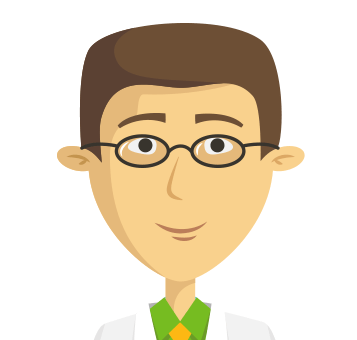
“The Lumetics software is an incredible time-saver”

“You lead the industry in this respect and other companies should be more like Lumetics. Don’t change. Just making sure you know how much it is appreciated!”
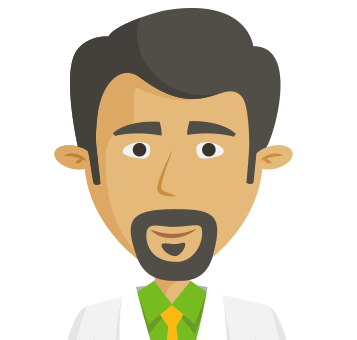
“The Lumetics software has been great! I was able to use it for the exact purpose for which I needed it.”
Save time, improve analysis, and automate reporting
Learn more by downloading the Lumetics brochure & infographic today!